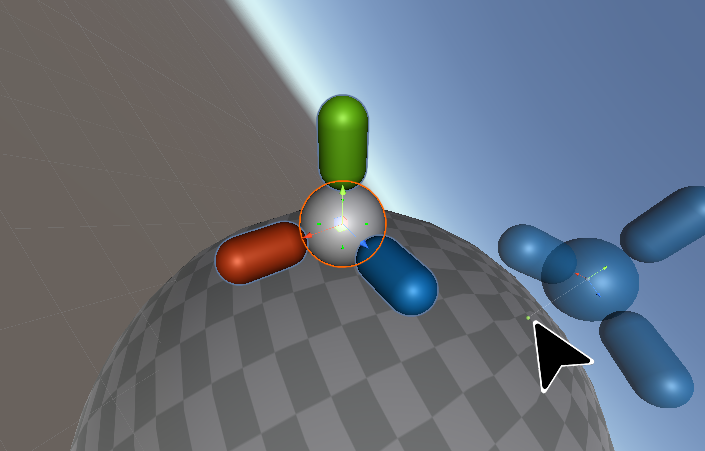

Skills needed
- Unity
- Tools Programming
Project description
Improve your LevelDesign workflow and drasticly speed up time when you place props into a terrain or any kind of surface. Secondly, make possible quick iteration of a Level Design for Planetoids games, by allowing the sceneView Camera to rotate relative to your current selection.
The Placer allow you to quickly place a prop, or any kind of gameObject into the terrain and Level Design.
By pressing the shortcut "N" (modifiable), or clicking on the new Unity Button in the toolbar while selecting a gameObject, you can therefore move your mouse around and place it whenever you want in the terrain.
You can choose the desired rotation of the object by scrolling with the scroll wheel of the mouse, and even change the offset from the ground by holding shift.
The second feature of this tool is a SceneView Camera Locker, when you lock on a gameObject, the camera of the sceneView will follow it, and rotate relativly to it's up reference.
To lock a gameObject, you have multiple option: select a gameObject and press SHIFT + L, or SHIFT + F. You can also lock a gameObject by dragging this one into the the new Field present in the Unity toolbar (make sure toolbar is shown in preference). Finally you can double click on the gameObject, in the sceneView or in the Hierarchy.
Press ESCAPE to discard a tool in use.
EVERY options and toolbar settings are avaible
for Unity 2018.3 and newer,
By doing a right click on the new buttons on your Unity ToolBar,
or in:
Edit>Project Settings>Lock In SceneView
Edit>Project Settings>Object Placer
Or for older version of Unity:
Edit>Preference>Lock In SceneView
Edit>Preference>Object Placer
